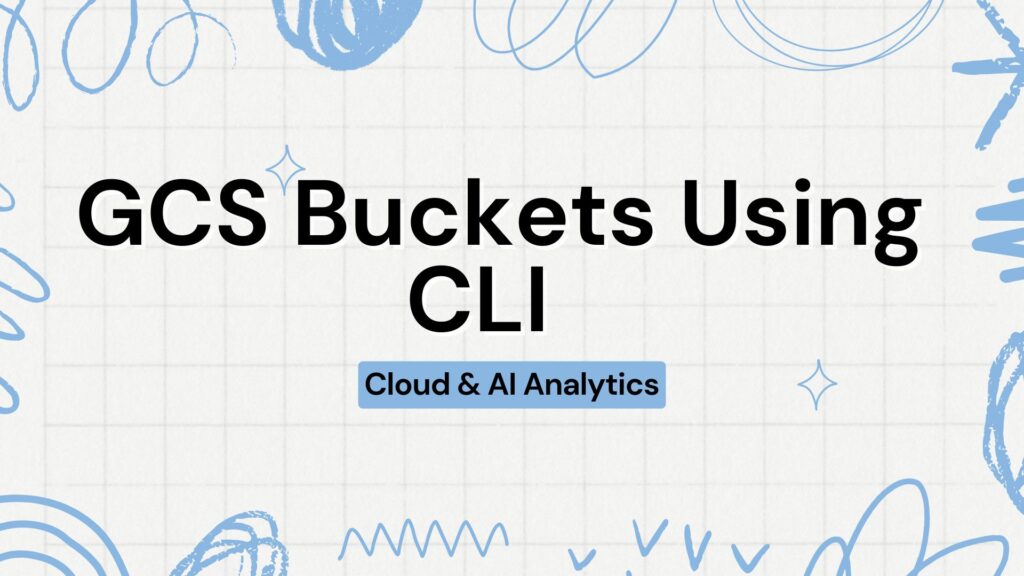
This Blog deals with creating a GCS buckets using CLI in Google Cloud Platform Features Of Cloud Storage Key Terms…
you can refer on how to Create Google Cloud Storage Bucket Using UI/console In Google Cloud Platform here

- Click on above icon and you can see shell similar to this opening up.
- Using gsutil – command line for cloud storage buckets (Cloud Shell)

Creating Google bucket using CLI
To set your Cloud Platform project in this session use “gcloud config set project [PROJECT_ID]”
- gcloud config set project <project-id>
- gsutil is the command line for Google Cloud Storage Buckets in GCP.
- gsutil –help
- To list all in console just use “ls”
- Create a bucket
- gsutil mb gs://demo02-bucket
- NOTE: If bucket name already exists we will get error code 409. 409 A Cloud Storage bucket named ‘demo02-bucket’ already exists. Try another name.
- Bucket names must be globally unique across all Google Cloud projects, including those outside of your organization.
Upload file from local to GCP cloud storage

- Click on Upload button and you can choose file to upload into GCP.
- Here I selected health.json and patient.json file into Cloud storage from cloudshell.


- The same how it looks in GCP UI.

- Then to load the uploaded file into bucket created, follow below commands. To give global access to a file in a bucket
- gsutil acl ch -u ALLUsers:R gs://demo02-bucket/patient.json

- Copy data from one bucket to another bucket.
- Error: AccessDeniedException: 403 Object ‘demo01-bucket/health.json’ is subject to bucket’s retention policy and cannot be deleted, overwritten or archived until 2021-09-30T02:01:14.331731-07:00
- gsutil cp gs://demo01-bucket/* gs://demo02-bucket

- NOTE: If retention policy is present in bucket, you are likely to face this error “Error: 403, subject to bucket’s retention policy and cannot be deleted, overwritten or archived until 2021-09-30T02:01:14.33”
- How to enable version in gsutil
- gsutil versioning get gs://demo01-bucket

- NOTE: response: gs://demo01-bucket: Suspended (BadRequestException: 400 Bucket’s Versioning cannot be set for Bucket ‘demo01-bucket’ that has retention policy.)
- Enabling the versioning in demo01-bucket
- gsutil versioning set on gs://demo01-bucket

- To list all the files in the bucket
- gsutil ls gs://demo02-bucket

- To list all hidden files in the bucket
- gsutil ls -a gs://demo02-bucket

- After enabling version in gs://demo02-bucket, Try running the command
- gsutil cp gs://demo01-bucket/* gs://demo02-bucket

- To list all the files in the bucket
- gsutil ls -a gs://demo02-bucket

